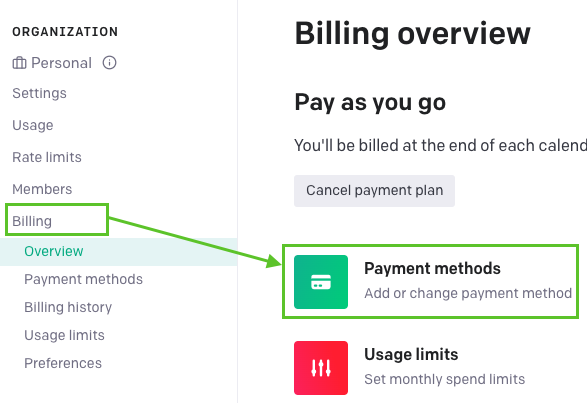Home Starting MAIA for the first time Using MAIA for the first time MAIA's User Interface Using voice to interact with MAIA Using MAIA effectively Writing awesome prompts! Which model (GPT 4 or GPT 3.5) should I use? What is the OpenAI API key and why is it needed? Contact us
Starting MAIA for the first time
You've just installed the MAIA Chrome Extension. Follow these steps to start MAIA for the first time.
- 🌟 Click the "Extensions" icon.

- 📌 Pin MAIA (My AI Assistant).
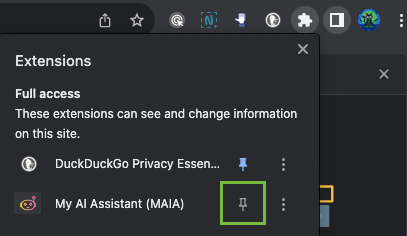
- 🚀 Start MAIA by clicking on her icon in the Extensions toolbar.

- 💼 Log in with your Google/Gmail account.
- 👋 You'll be shown a welcome message after logging in. Click "Ok".
- 🔑 Enter your Open AI API Key.
What is the OpenAI API Key? - 💾 Save by clicking the save icon.
- 🎙️ MAIA opens a new tab at https://www.chromeaiextn.com/audio.html. Follow the instructions there to set up voice recording. The voice feature ➡️ saves you time, no more typing! 🚫💬
Using MAIA for the first time
- Ensure that MAIA is open in the side panel 🤖.
- Open a blog post or news article 📰
- Select the text 🖋️ of the blog post or news article
- A small icon will appear 🧙♂️, click on it. Watch as the selected text is seamlessly sent to MAIA for assistance. It's like magic! ✨



- Type "Summarise in 50 words and include the source url of the article." 📝
- Click "Send" 🚀
- MAIA delivers your summary 📦 along with the source of the article.
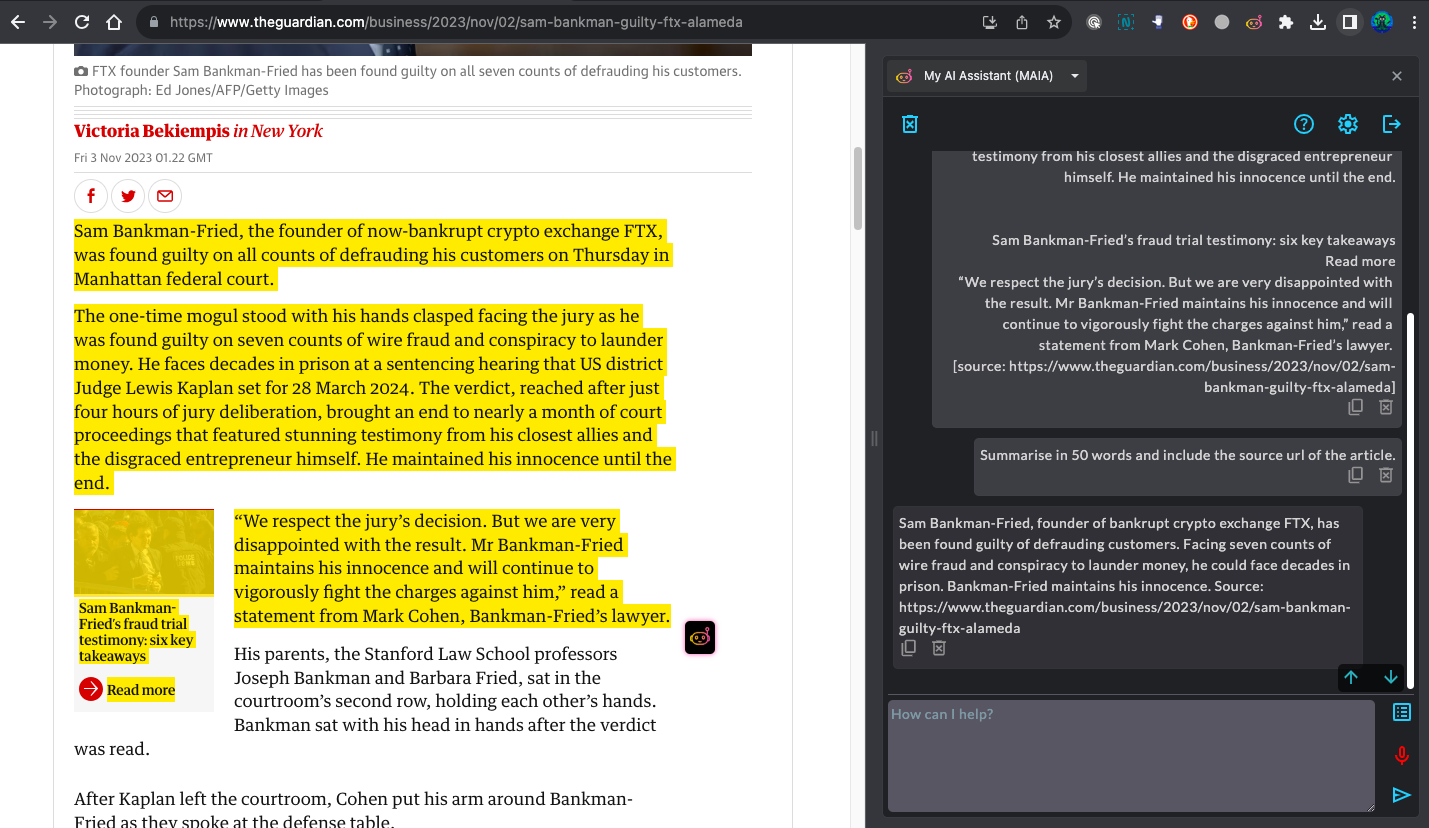
MAIA's User Interface (UI)
MAIA is designed to enhance your browsing experience by keep itself contained in Chrome's “Side Panel”. Enjoy a clean and non-intrusive interface while you explore the web. Remember, you can always close MAIA, and your chat on the tab will be saved. Just a friendly reminder, closing the tab will clear your chat history for that tab.
Let's take a look at how the user interface (UI) is set up! 🖥️
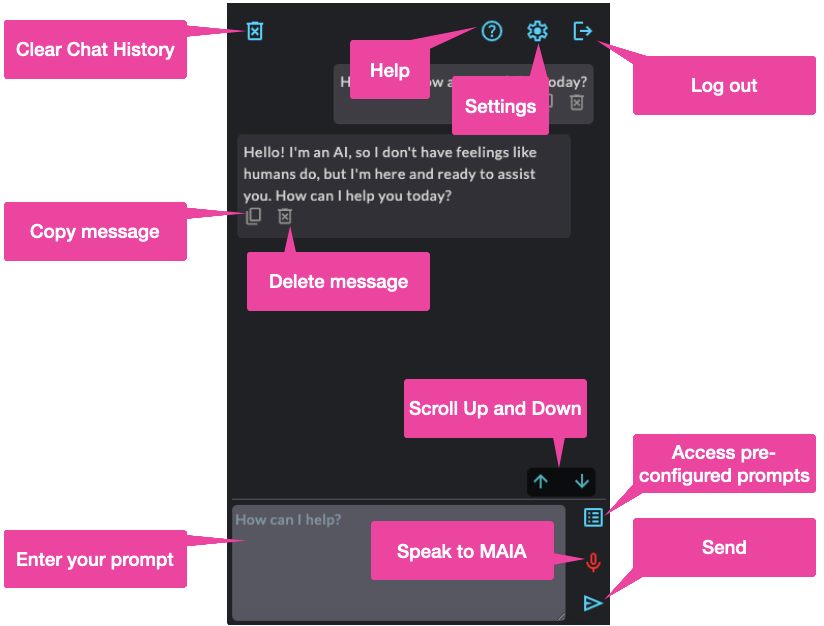 Clear chat history - This handy feature allows you to clear the entire chat on the specific tab. Say goodbye to clutter!🗑️
Help - Need assistance? Clicking on this option will take you to our online help, where you'll find all the information you need. Here's a smiley face to brighten your day! 😊
Settings - Personalise your experience by changing the language MAIA responds in, updating/entering your OpenAI API key, and selecting the AI model. Find out more about choosing the right model here.
Log out - This option not only logs you out but also clears your chat history and settings. Don't worry, your privacy is important to us! 👋
Scroll Up and Down - These handy arrows allow you to scroll up and down your chat history. ⏪⏩
Show Prompts - Explore a pre-configured list of over 100 prompts to kickstart your conversation with MAIA. Get inspired and let the conversation flow! 💡
Speak to me - Tired of typing? Click on this icon to use your voice and interact with MAIA. Whether you want to transcribe voice notes or simply prefer speaking your prompts/questions, this feature has got you covered. Learn more about using voice here. 🎙️
Send - Type in your prompt and click on this button to receive a response from MAIA. It's as easy as 1-2-3! 📩
Copy Message - This feature allows you to copy the selected message to your clipboard. It's like having a virtual sticky note! 📝
Delete Message - Made a mistake OR you see messages that are not helpful? No worries! This option deletes the message without any confirmation. Find out more about using MAIA effectively here.
Clear chat history - This handy feature allows you to clear the entire chat on the specific tab. Say goodbye to clutter!🗑️
Help - Need assistance? Clicking on this option will take you to our online help, where you'll find all the information you need. Here's a smiley face to brighten your day! 😊
Settings - Personalise your experience by changing the language MAIA responds in, updating/entering your OpenAI API key, and selecting the AI model. Find out more about choosing the right model here.
Log out - This option not only logs you out but also clears your chat history and settings. Don't worry, your privacy is important to us! 👋
Scroll Up and Down - These handy arrows allow you to scroll up and down your chat history. ⏪⏩
Show Prompts - Explore a pre-configured list of over 100 prompts to kickstart your conversation with MAIA. Get inspired and let the conversation flow! 💡
Speak to me - Tired of typing? Click on this icon to use your voice and interact with MAIA. Whether you want to transcribe voice notes or simply prefer speaking your prompts/questions, this feature has got you covered. Learn more about using voice here. 🎙️
Send - Type in your prompt and click on this button to receive a response from MAIA. It's as easy as 1-2-3! 📩
Copy Message - This feature allows you to copy the selected message to your clipboard. It's like having a virtual sticky note! 📝
Delete Message - Made a mistake OR you see messages that are not helpful? No worries! This option deletes the message without any confirmation. Find out more about using MAIA effectively here.
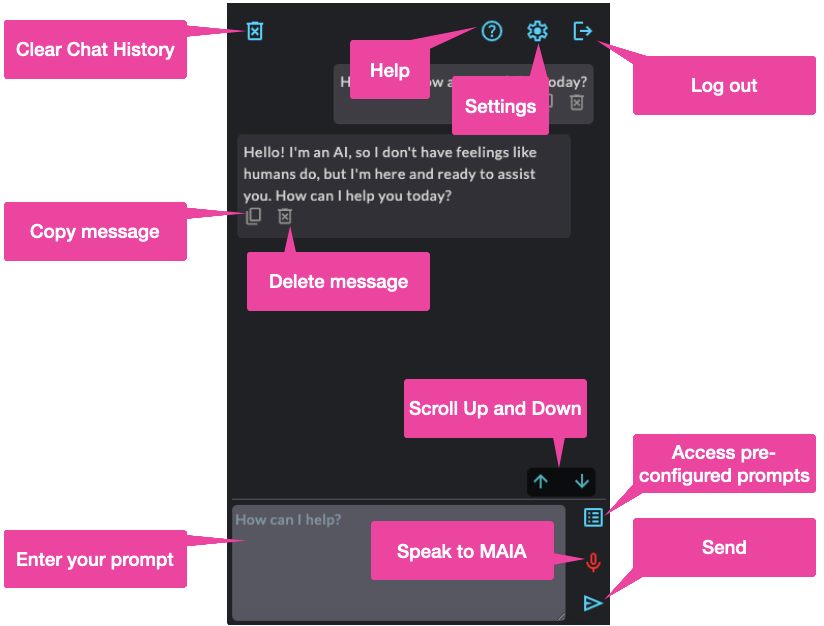 Clear chat history - This handy feature allows you to clear the entire chat on the specific tab. Say goodbye to clutter!🗑️
Help - Need assistance? Clicking on this option will take you to our online help, where you'll find all the information you need. Here's a smiley face to brighten your day! 😊
Settings - Personalise your experience by changing the language MAIA responds in, updating/entering your OpenAI API key, and selecting the AI model. Find out more about choosing the right model here.
Log out - This option not only logs you out but also clears your chat history and settings. Don't worry, your privacy is important to us! 👋
Scroll Up and Down - These handy arrows allow you to scroll up and down your chat history. ⏪⏩
Show Prompts - Explore a pre-configured list of over 100 prompts to kickstart your conversation with MAIA. Get inspired and let the conversation flow! 💡
Speak to me - Tired of typing? Click on this icon to use your voice and interact with MAIA. Whether you want to transcribe voice notes or simply prefer speaking your prompts/questions, this feature has got you covered. Learn more about using voice here. 🎙️
Send - Type in your prompt and click on this button to receive a response from MAIA. It's as easy as 1-2-3! 📩
Copy Message - This feature allows you to copy the selected message to your clipboard. It's like having a virtual sticky note! 📝
Delete Message - Made a mistake OR you see messages that are not helpful? No worries! This option deletes the message without any confirmation. Find out more about using MAIA effectively here.
Clear chat history - This handy feature allows you to clear the entire chat on the specific tab. Say goodbye to clutter!🗑️
Help - Need assistance? Clicking on this option will take you to our online help, where you'll find all the information you need. Here's a smiley face to brighten your day! 😊
Settings - Personalise your experience by changing the language MAIA responds in, updating/entering your OpenAI API key, and selecting the AI model. Find out more about choosing the right model here.
Log out - This option not only logs you out but also clears your chat history and settings. Don't worry, your privacy is important to us! 👋
Scroll Up and Down - These handy arrows allow you to scroll up and down your chat history. ⏪⏩
Show Prompts - Explore a pre-configured list of over 100 prompts to kickstart your conversation with MAIA. Get inspired and let the conversation flow! 💡
Speak to me - Tired of typing? Click on this icon to use your voice and interact with MAIA. Whether you want to transcribe voice notes or simply prefer speaking your prompts/questions, this feature has got you covered. Learn more about using voice here. 🎙️
Send - Type in your prompt and click on this button to receive a response from MAIA. It's as easy as 1-2-3! 📩
Copy Message - This feature allows you to copy the selected message to your clipboard. It's like having a virtual sticky note! 📝
Delete Message - Made a mistake OR you see messages that are not helpful? No worries! This option deletes the message without any confirmation. Find out more about using MAIA effectively here.
Using voice to interact with MAIA
Here's a quick guide on how to use your voice to interact with me:
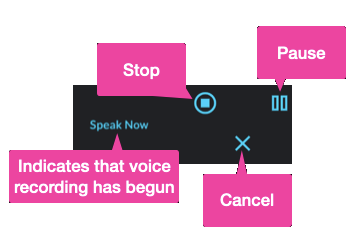
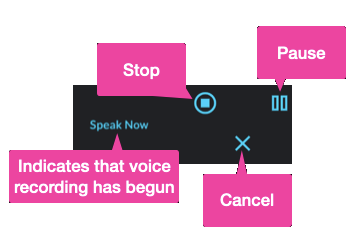
- Tap the record button 🎙️ to start. When you see "Speak Now", just start chatting away!
- Feel like taking a breather? No problem! Hit the pause button ⏸️ to take a break.
- When you're done, simply click on the stop button 🛑.
- Click the cancel button to cancel the recording. This means that the words you’ve spoken will not be transcribed.
Transcribe and translate spoken words: Supercharging your productivity with MAIA's voice feature
Use MAIA's voice feature to transcribe and translate your voice notes! 🌍💬 With the help of OpenAI's advanced technology, which can handle around 50 languages. Think about transcribing speeches, talks, or just random thoughts, and letting me help improve your grammar and structure. The possibilities are endless! 🚀 So, ready to start talking instead of typing? Let's go! 💪🎉🌟 Just a few things to keep in mind while using this awesome feature with MAIA:
🎙️ MAIA only records your voice when you hit that record button, and she stops when you cancel,pause, or stop recording. Your voice is processed locally. It's not stored on your device or our servers. 🔐 To ensure your privacy and security, we open a new tab in the background to record your voice. Don't worry, we've got you covered! The following link (https://www.chromeaiextn.com/audio.html) will open automatically. Please make sure not to close that tab and allow it to record audio. Technical limitations of Chrome's extension and maintining your privacy on other sites are reasons why we record your audio on MAIA's website. 🔒 Please remember that your voice recording is sent to OpenAI. You can check out their terms and conditions. 📢 Right now, MAIA can handle up to 20 minutes of audio recording. But guess what? We're constantly working on improving this, so stay tuned for even more exciting updates! 💰 Just a heads up, every transcribed message comes with a nominal cost. You can find all the details about pricing in OpenAI's Whisper model. Happy recording and enjoy using MAIA! Feel free to reach out if you have any questions or need assistance. 🎉 Please review the steps in our getting started guide to troubleshoot any issues you may face when using this feature.Using MAIA effectively
🚀🌟 MAIA is like a super-powered sidekick, ready to supercharge your productivity! It can summarise hefty content, unravel complex concepts, generate a whirlpool of ideas, transcribe lightning-fast, and even translate in a snap! 💡📚
MAIA, your friendly AI, is designed to mimic the human brain's info processing prowess! However, she's still learning and isn't quite at human-level yet. 🧠💼
MAIA thrives on context! 👀 Let's dive into an example:
I had two chats with MAIA. In Chat 1, I asked her about my favourite colours. She was stumped as she didn't know the answer. 🤷♀️🎨
In Chat 2, I clued her in that I adore green and blue. When asked about my favourite colours, voila! She correctly responded with green and blue. 💚💙
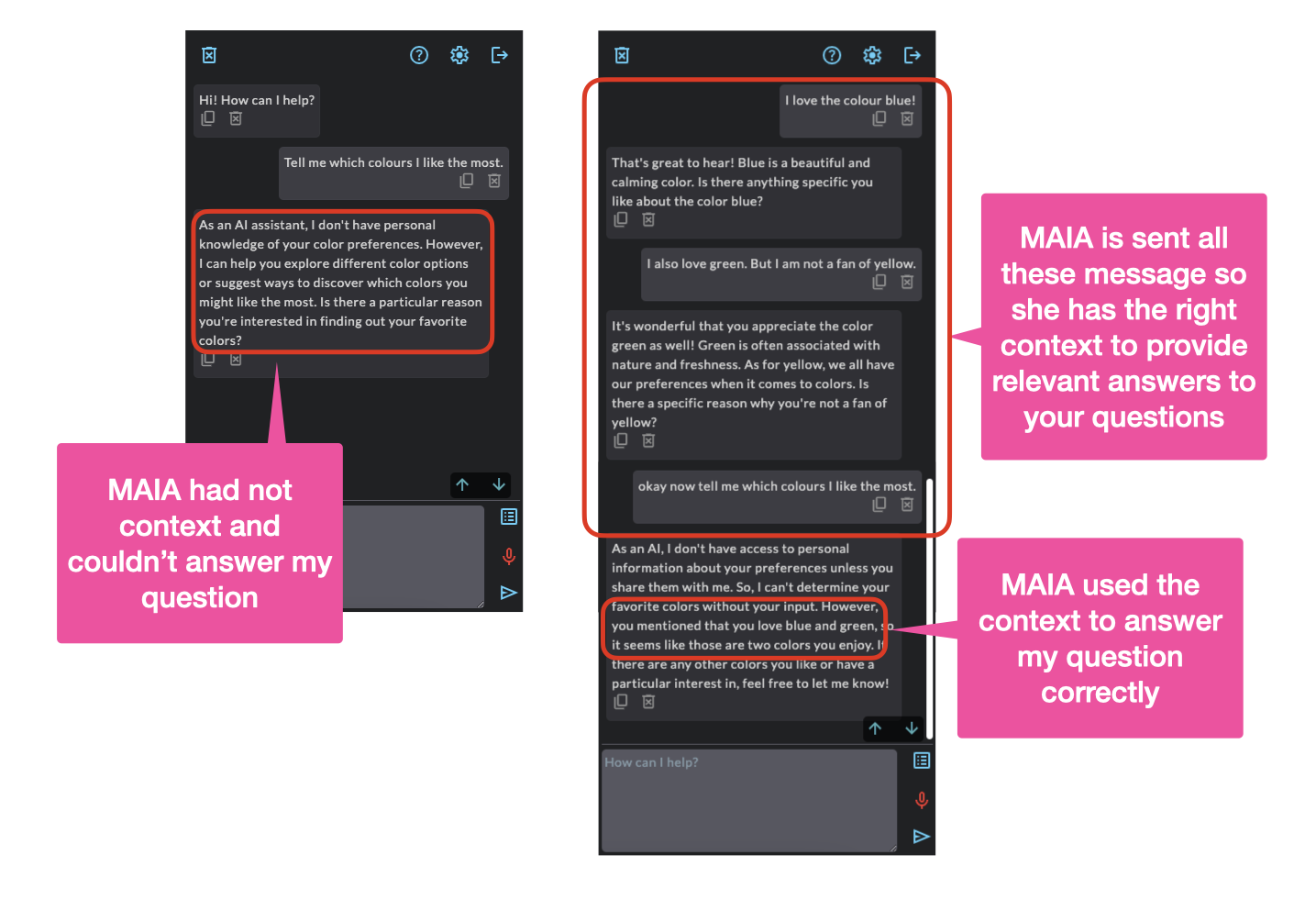 So, MAIA is all about the context! The chat history becomes her guide to craft apt responses. And guess what? She's been trained on a plethora of internet data, making her responses way more sophisticated than a search engine! 🔍🌐
Now, you might be wondering, "What's in it for me?" Let's dive into that!
MAIA uses previous chats to tailor her responses to your new queries. To max out on MAIA, here are three golden rules:🏆
1️⃣ Stick to one topic per chat. If you switch topics, MAIA might lose track after a while. This is due to the token limit of OpenAI, which MAIA uses. If the limit is exceeded, MAIA trims the excess content. But don't sweat it, she can handle around 7,200 words* with GPT 4 and about 13,000 words* with GPT 3.5 Turbo. My tests show these limits work well for everyday use.
2️⃣ Prune irrelevant messages for quicker, relevant responses. It keeps your current chat topic-specific and gives MAIA the right context to work with. 🗂️
3️⃣ Keep your queries clear and concise. MAIA works with what she gets and assumes nothing. If you're not satisfied with her responses, don't hesitate to ask more questions. Remember, AI isn't magic. Your judgement is still key in using MAIA's responses. 🗝️🔮
I hope this helps! Got more queries? Reach out to us at [email protected]. Let's make MAIA work wonders for you! 🎉🎈
So, MAIA is all about the context! The chat history becomes her guide to craft apt responses. And guess what? She's been trained on a plethora of internet data, making her responses way more sophisticated than a search engine! 🔍🌐
Now, you might be wondering, "What's in it for me?" Let's dive into that!
MAIA uses previous chats to tailor her responses to your new queries. To max out on MAIA, here are three golden rules:🏆
1️⃣ Stick to one topic per chat. If you switch topics, MAIA might lose track after a while. This is due to the token limit of OpenAI, which MAIA uses. If the limit is exceeded, MAIA trims the excess content. But don't sweat it, she can handle around 7,200 words* with GPT 4 and about 13,000 words* with GPT 3.5 Turbo. My tests show these limits work well for everyday use.
2️⃣ Prune irrelevant messages for quicker, relevant responses. It keeps your current chat topic-specific and gives MAIA the right context to work with. 🗂️
3️⃣ Keep your queries clear and concise. MAIA works with what she gets and assumes nothing. If you're not satisfied with her responses, don't hesitate to ask more questions. Remember, AI isn't magic. Your judgement is still key in using MAIA's responses. 🗝️🔮
I hope this helps! Got more queries? Reach out to us at [email protected]. Let's make MAIA work wonders for you! 🎉🎈
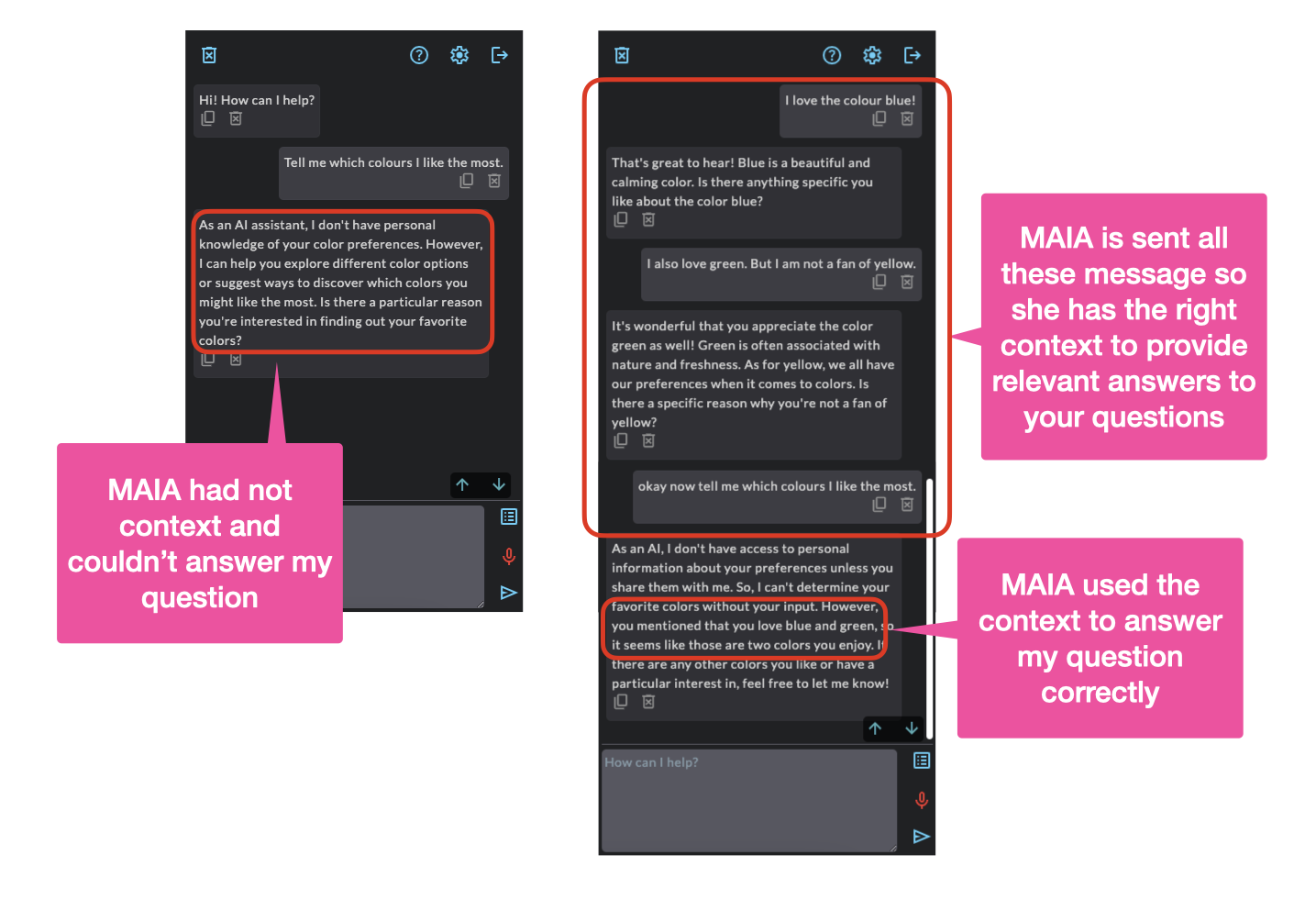 So, MAIA is all about the context! The chat history becomes her guide to craft apt responses. And guess what? She's been trained on a plethora of internet data, making her responses way more sophisticated than a search engine! 🔍🌐
Now, you might be wondering, "What's in it for me?" Let's dive into that!
MAIA uses previous chats to tailor her responses to your new queries. To max out on MAIA, here are three golden rules:🏆
1️⃣ Stick to one topic per chat. If you switch topics, MAIA might lose track after a while. This is due to the token limit of OpenAI, which MAIA uses. If the limit is exceeded, MAIA trims the excess content. But don't sweat it, she can handle around 7,200 words* with GPT 4 and about 13,000 words* with GPT 3.5 Turbo. My tests show these limits work well for everyday use.
2️⃣ Prune irrelevant messages for quicker, relevant responses. It keeps your current chat topic-specific and gives MAIA the right context to work with. 🗂️
3️⃣ Keep your queries clear and concise. MAIA works with what she gets and assumes nothing. If you're not satisfied with her responses, don't hesitate to ask more questions. Remember, AI isn't magic. Your judgement is still key in using MAIA's responses. 🗝️🔮
I hope this helps! Got more queries? Reach out to us at [email protected]. Let's make MAIA work wonders for you! 🎉🎈
So, MAIA is all about the context! The chat history becomes her guide to craft apt responses. And guess what? She's been trained on a plethora of internet data, making her responses way more sophisticated than a search engine! 🔍🌐
Now, you might be wondering, "What's in it for me?" Let's dive into that!
MAIA uses previous chats to tailor her responses to your new queries. To max out on MAIA, here are three golden rules:🏆
1️⃣ Stick to one topic per chat. If you switch topics, MAIA might lose track after a while. This is due to the token limit of OpenAI, which MAIA uses. If the limit is exceeded, MAIA trims the excess content. But don't sweat it, she can handle around 7,200 words* with GPT 4 and about 13,000 words* with GPT 3.5 Turbo. My tests show these limits work well for everyday use.
2️⃣ Prune irrelevant messages for quicker, relevant responses. It keeps your current chat topic-specific and gives MAIA the right context to work with. 🗂️
3️⃣ Keep your queries clear and concise. MAIA works with what she gets and assumes nothing. If you're not satisfied with her responses, don't hesitate to ask more questions. Remember, AI isn't magic. Your judgement is still key in using MAIA's responses. 🗝️🔮
I hope this helps! Got more queries? Reach out to us at [email protected]. Let's make MAIA work wonders for you! 🎉🎈
Writing awesome prompts!
Be Super Specific 🧐: To get MAIA to perform at its peak, give it laser-focused prompts! Specify format, tone, and context. 🌍 For instance, instead of "Tell me about climate change," try "Explain climate change's impact on global agriculture, casual style!"
Get Your Lab Coat On 👨🔬: Be the mad scientist of prompts! 🤪 Experiment with different styles and instructions. If it's not quite right, shake it up! 🔄 Rephrase and add more context.
Refine, Revise, and Reimagine 🚀: Keep the creative juices flowing! If the first go doesn't nail it, use the results as building blocks for new inputs. 🧱 That's "iterative refinement" – guiding the model your way. For instance, if the story's not flowing, cherry-pick what you like and say, "Model, let's continue from here."
Remember, MAIA's the genius of patterns, not a content connoisseur. 😎
More questions? Ping us at [email protected]. Let's unleash MAIA's magic! 🎉🪄
Which model should I use?
👋 There are two models called gpt-4 and gpt-3.5-turbo. They're both smart AI models that help with different tasks.
🤓 gpt-4 is really good at following complex instructions and it doesn't make up information. Also, it can understand a lot more words at once; almost like having a big brain! 🧠
On the other hand, gpt-3.5-turbo is faster and costs less. It's like a speedy helper! ⚡️ But sometimes it might only pay attention to one part of a big instruction, like when you only hear one part of a story. 📖
So, if you need help with something that's really complex and you want an AI assistant that understands lots of words, gpt-4 is the way to go! But if you need quick and affordable help, gpt-3.5-turbo is your buddy! 😄
Please refer to OpenAI’s own documentation on which model to use. Additionally, please refer to their pricing page to understand their pricing model.
What is the OpenAI API key and why is it needed?
MAIA uses OpenAI's technology (same technology that powers ChatGPT) to power its searches. To do so, you must have an API key from OpenAI. Please follow these steps to obtain an API Key from OpenAI:
- Click here to log into or create a free OpenAI account.
- Click on "API Keys" and then on "Create new secret key".
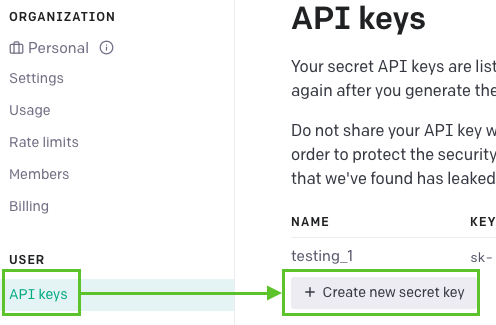
- Enter any name and then click on "Create Secret Key".
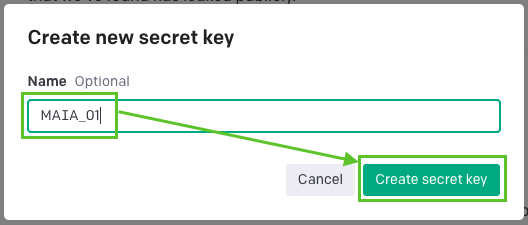
- Copy this key and paste it in the "OpenAI API Key" in MAIA "Settings".
Click the save icon.
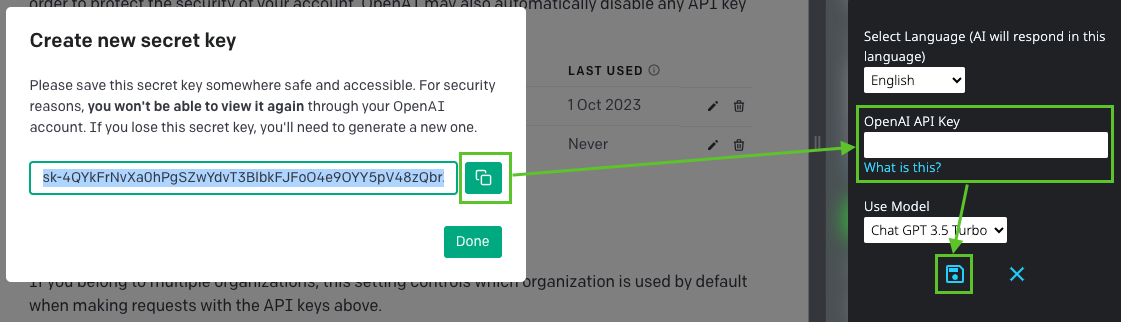
- MAIA saves you money by giving you direct access to OpenAI's cutting-edge AI technology. You will only pay OpenAI for what you use, and you will be billed directly by OpenAI. Click here to find out how much OpenAI costs.